Difference between revisions of "Mapping a Single Device"
Jump to navigation
Jump to search
imported>Sartainm (Created page with "{{Presentation |title= Mapping a Single Device |presentation = qer_slides |section = Intro }}<!--{{#ask:Has format name::+ |?Has format name |format=tagcloud |limit=250 |...") |
imported>Sartainm |
||
| Line 25: | Line 25: | ||
You have the ability to view a devices' location with our user-friendly, intuitive mapping interface. Prior to loading the mapping interface, you can customize the color of the device so that you can easily find it on the map. To do so, select the color picker on the far left within the location row, and this will bring up the color picker (displayed below).<br><br> | You have the ability to view a devices' location with our user-friendly, intuitive mapping interface. Prior to loading the mapping interface, you can customize the color of the device so that you can easily find it on the map. To do so, select the color picker on the far left within the location row, and this will bring up the color picker (displayed below).<br><br> | ||
| − | [[File: | + | [[File:Mappingsingle1.png]]<br><br> |
To view a single device on the Map, simply click the MAP button(highlighted red) corresponding to said device. <br><br> | To view a single device on the Map, simply click the MAP button(highlighted red) corresponding to said device. <br><br> | ||
| − | [[File: | + | [[File:Mappingsingle2.png]]<br><br> |
| − | + | ||
| − | |||
| − | |||
[[Category:QER]] | [[Category:QER]] | ||
| − | [[tagCloudTXT:: | + | [[tagCloudTXT::Mapping a Single Device]] |
Revision as of 19:37, 11 April 2013
has presentation title::Mapping a Single Device
{{#ask: has image collection::srf 1.8|?has description|widths=220|heights=220|format=gallery|order=random|widget=slideshow|overlay=yes|class=demo-float-right|navigation=auto|autocaptions=no}}
You have the ability to view a devices' location with our user-friendly, intuitive mapping interface. Prior to loading the mapping interface, you can customize the color of the device so that you can easily find it on the map. To do so, select the color picker on the far left within the location row, and this will bring up the color picker (displayed below).
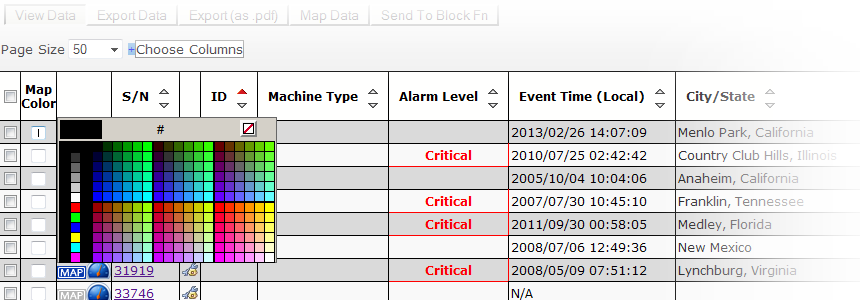
To view a single device on the Map, simply click the MAP button(highlighted red) corresponding to said device.
