Difference between revisions of "Watched Values"
Jump to navigation
Jump to search
imported>Sartainm |
imported>Sartainm |
||
| (2 intermediate revisions by the same user not shown) | |||
| Line 1: | Line 1: | ||
__NOTITLE__ | __NOTITLE__ | ||
| − | |||
| − | |||
| − | |||
| − | |||
| − | |||
| − | |||
| − | |||
| − | |||
| − | |||
| − | |||
| − | |||
| − | |||
| − | |||
| − | |||
| − | |||
| − | |||
| − | |||
| − | |||
| − | |||
| − | |||
| − | |||
| − | |||
| − | |||
| + | = Watched Values = | ||
In order to watch certain values, you must click the Options Page link within the box. | In order to watch certain values, you must click the Options Page link within the box. | ||
This will direct you to the Options screen and allow you to select which known values you wish to watch. | This will direct you to the Options screen and allow you to select which known values you wish to watch. | ||
| − | [[File:Watch1.png]] | + | [[File:Watch1.png|link=]] |
Clicking the History button at the top of the box allows you to view a Watched Value Report for all currently watched values. | Clicking the History button at the top of the box allows you to view a Watched Value Report for all currently watched values. | ||
Selecting the History button within the Watched Values table, will allow you to see the history for that particular value. | Selecting the History button within the Watched Values table, will allow you to see the history for that particular value. | ||
| − | |||
| − | |||
| − | |||
Latest revision as of 18:53, 14 May 2013
__NOTITLE__
Watched Values
In order to watch certain values, you must click the Options Page link within the box. This will direct you to the Options screen and allow you to select which known values you wish to watch.
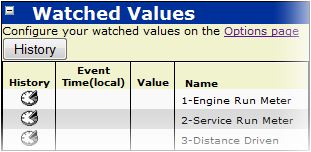
Clicking the History button at the top of the box allows you to view a Watched Value Report for all currently watched values. Selecting the History button within the Watched Values table, will allow you to see the history for that particular value.