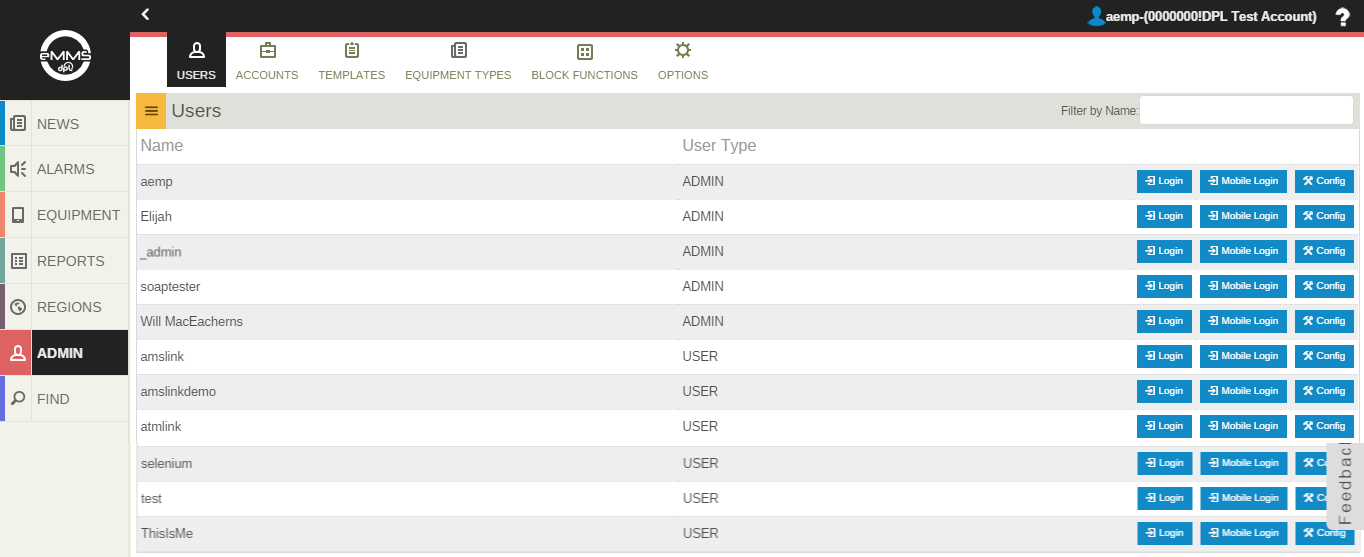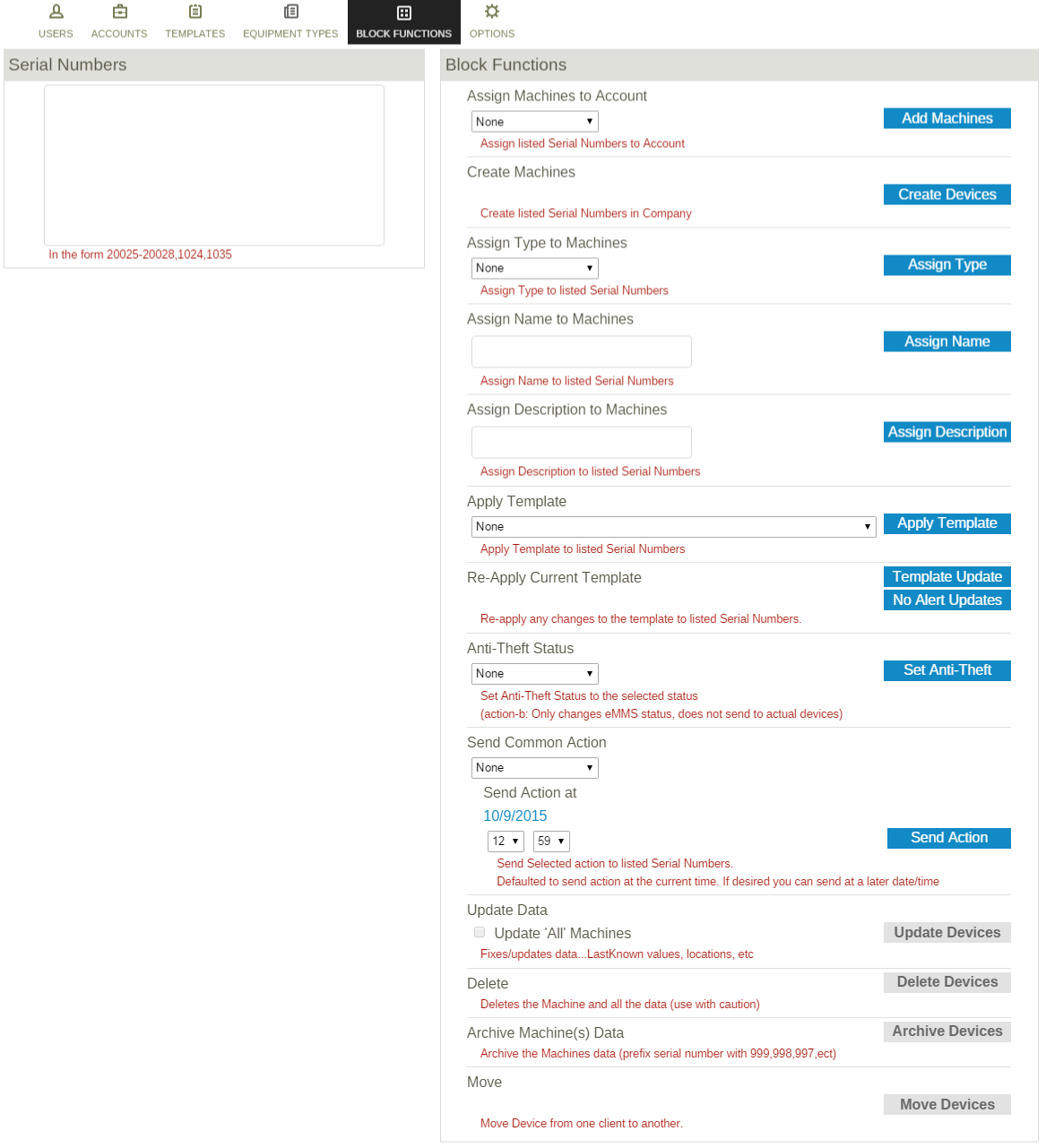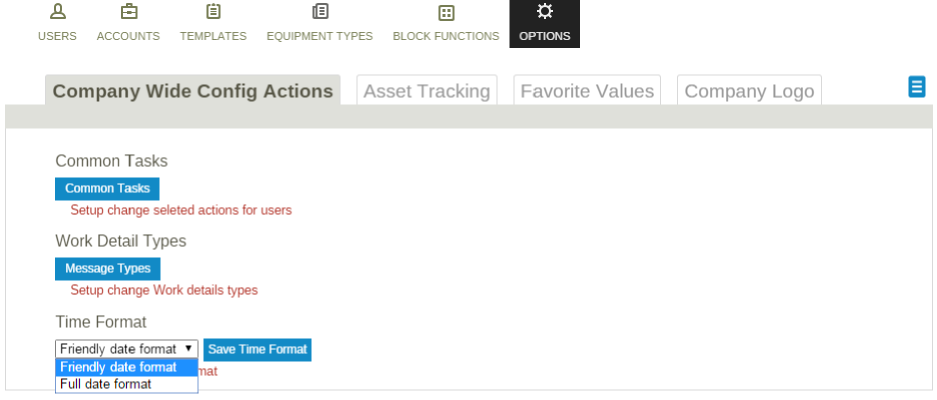Difference between revisions of "Admin"
Jump to navigation
Jump to search
imported>Dpltech (→Options) |
imported>Dpltech |
||
| Line 7: | Line 7: | ||
[[File:AdminPage.png]] | [[File:AdminPage.png]] | ||
| − | |||
| − | |||
| − | |||
| − | |||
| − | |||
| − | |||
| − | |||
| − | |||
| − | |||
| − | |||
| − | |||
| − | |||
| − | |||
| − | |||
| − | |||
| − | |||
| − | |||
| − | |||
| − | |||
| − | |||
| − | |||
| − | |||
| − | |||
| − | |||
| − | |||
| − | |||
| − | |||
| − | |||
| − | |||
| − | |||
| − | |||
| − | |||
| − | |||
| − | |||
| − | |||
| − | |||
| − | |||
| − | |||
| − | |||
| − | |||
| − | |||
| − | |||
| − | |||
| − | |||
| − | |||
| − | |||
| − | |||
| − | |||
| − | |||
| − | |||
| − | |||
| − | |||
| − | |||
| − | |||
| − | |||
| − | |||
| − | |||
| − | |||
| − | |||
| − | |||
| − | |||
| − | |||
| − | |||
| − | |||
| − | |||
| − | |||
| − | |||
| − | |||
| − | |||
| − | |||
| − | |||
| − | |||
| − | |||
| − | |||
| − | |||
| − | |||
| − | |||
| − | |||
| − | |||
| − | |||
| − | |||
| − | |||
| − | |||
Revision as of 17:20, 8 June 2015
__NOTITLE__
__NOTITLE__
Admin
The admin section is designed to give the users administration over the Users, Accounts, Templates (within their Company) and a few other useful functions based on their rights access.
Accounts
Templates
Equipment Type
Block Functions
- Machine Block functions allow you to define a list and/or range of serial numbers for devices and perform a bulk action against them.
- For example: You can enter 20025-20028,1024,1035(both a range, as well as a list) for your devices, and assign all of said devices to a particular account with a single click, rather than going to each device individually and performing that same task.
- The numerous tasks located within the Machine Block functions are found throughout the site, on a per device basis. This page is built for convenience in that it allows you to perform many tasks across many devices. There is nothing found here that you cannot find on each device.