Difference between revisions of "Mapping Multiple Devices"
Jump to navigation
Jump to search
imported>Sartainm |
imported>Sartainm |
||
| (3 intermediate revisions by the same user not shown) | |||
| Line 1: | Line 1: | ||
__NOTITLE__ | __NOTITLE__ | ||
| − | + | = Mapping Multiple Devices = | |
| − | |||
| − | |||
| − | |||
| − | |||
| − | |||
| − | |||
| − | |||
| − | |||
| − | |||
| − | |||
| − | |||
| − | |||
| − | |||
| − | |||
| − | |||
| − | |||
| − | |||
| − | |||
| − | |||
| − | |||
| − | |||
| − | |||
| − | |||
You can also map multiple devices to get a better view of each device in relation to the other. | You can also map multiple devices to get a better view of each device in relation to the other. | ||
To do this, select the checkbox next to each desired device and click the MAP DATA button located above the summary report. | To do this, select the checkbox next to each desired device and click the MAP DATA button located above the summary report. | ||
| − | [[ File:Mappingmult1.png ]]<br> | + | [[ File:Mappingmult1.png|link=]]<br> |
This will load the Map Interface with each device plotted at its location. | This will load the Map Interface with each device plotted at its location. | ||
[[Category:QER]] | [[Category:QER]] | ||
| − | |||
Latest revision as of 18:50, 14 May 2013
__NOTITLE__
Mapping Multiple Devices
You can also map multiple devices to get a better view of each device in relation to the other. To do this, select the checkbox next to each desired device and click the MAP DATA button located above the summary report.
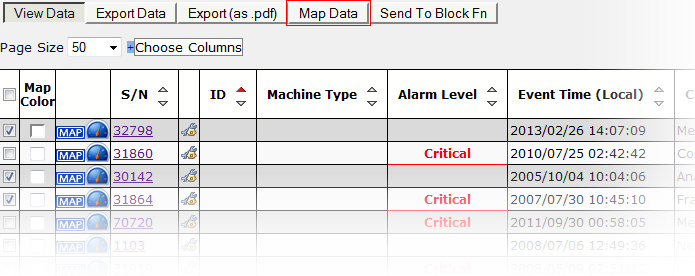
This will load the Map Interface with each device plotted at its location.