Difference between revisions of "Custom Reports"
imported>Sartainm (Created page with "You can create Custom Reports that target your reporting needs more precisely than that of the standard reports. Click the 'Add New' button shown below to create a custom repo...") |
imported>Sartainm |
||
| Line 1: | Line 1: | ||
| + | __NOTITLE__ | ||
| + | |||
| + | = Custom Reports = | ||
| + | |||
You can create Custom Reports that target your reporting needs more precisely than that of the standard reports. Click the 'Add New' button shown below to create a custom report. | You can create Custom Reports that target your reporting needs more precisely than that of the standard reports. Click the 'Add New' button shown below to create a custom report. | ||
<br><br> | <br><br> | ||
Revision as of 16:14, 26 April 2013
__NOTITLE__
Custom Reports
You can create Custom Reports that target your reporting needs more precisely than that of the standard reports. Click the 'Add New' button shown below to create a custom report.
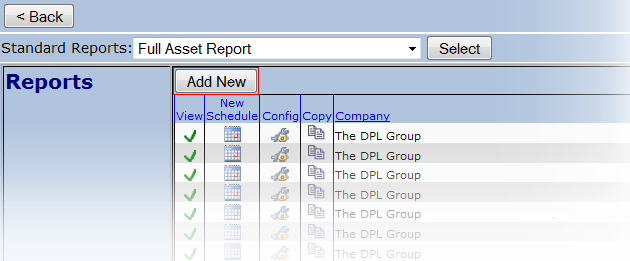
This brings you to the New Report Configuration page where you can define your new custom report.
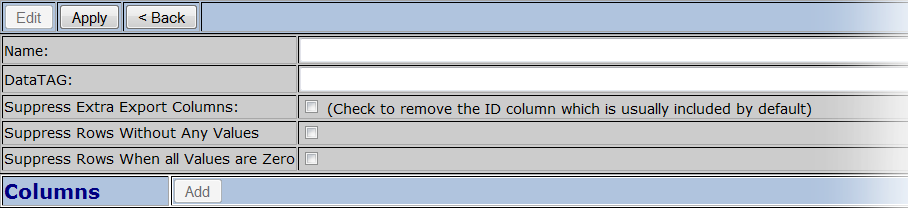
Give your report a descriptive name, a DataTag and select the approproate options for your new report. Please note that in order to customize which columns appear in the report, you must select the Apply button. This saves your changes and enables the Add columns button.
Selecting the Add column button brings you to the Add Report Column page. Here is where you define which column(s) will be included in the report. Give your column a name and select its type, action, field, alignment and Data Tag.
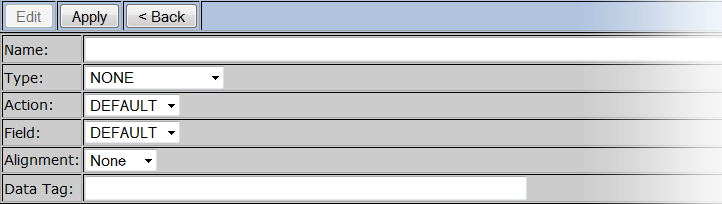
You have 4 choices for Type; Machine Info, Value, Location and Alarm.
Based on the Type selection, the options for Action and Field will change.