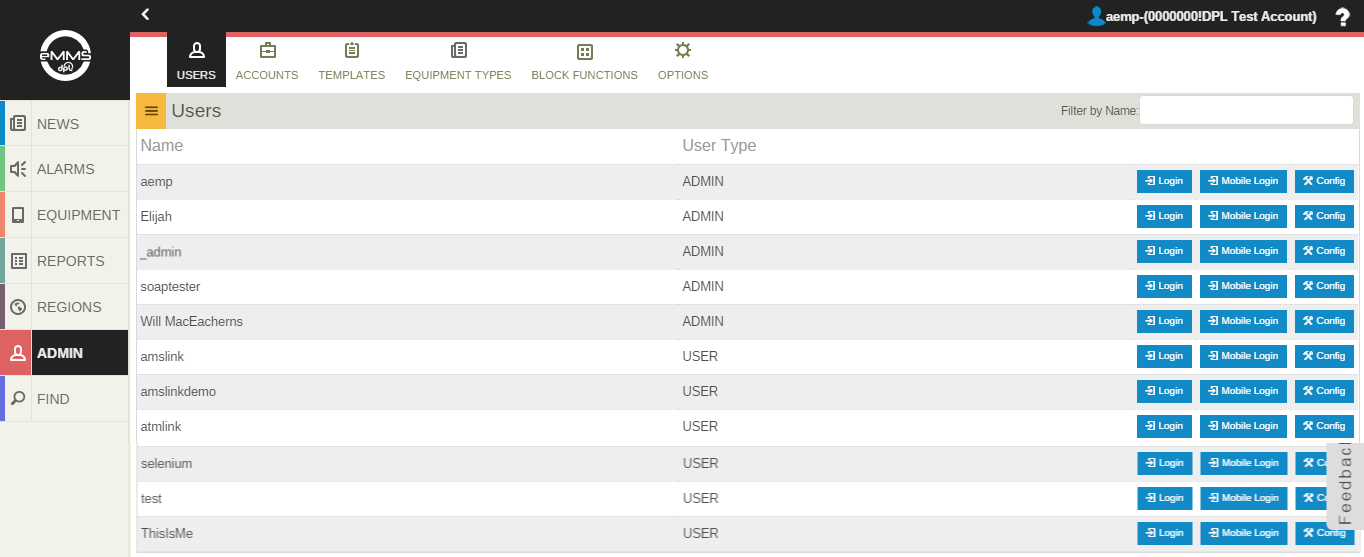Difference between revisions of "Admin"
Jump to navigation
Jump to search
imported>Dpltech (→Admin) |
imported>Dpltech (→Users Config) |
||
| Line 7: | Line 7: | ||
== Users Config == | == Users Config == | ||
| − | The Users screen is designed to Add/Edit/Delete Users held within the company. Selecting Users from the Admin toolbar brings you to the Users screen, displaying all of the current Users within the organization. | + | :The Users screen is designed to Add/Edit/Delete Users held within the company. Selecting Users from the Admin toolbar brings you to the Users screen, displaying all of the current Users within the organization. |
| + | |||
| + | :This is where the Administrator would edit a particular user account. Once the config button has been clicked, you are brought to the Configuration of that user account. In order to make changes, you must click the 'Edit' button at the top. This will allow you to change their name, username, password, access rights, etc. For further details about properly configuring a User account, see [[Admin#User Access Rights|User Access Rights]]. | ||
| + | |||
| + | === User Access Rights === | ||
Revision as of 15:42, 8 June 2015
__NOTITLE__
Admin
The admin section is designed to give the users administration over the Users, Accounts, Templates (within their Company) and a few other useful functions based on their rights access.
Users Config
- The Users screen is designed to Add/Edit/Delete Users held within the company. Selecting Users from the Admin toolbar brings you to the Users screen, displaying all of the current Users within the organization.
- This is where the Administrator would edit a particular user account. Once the config button has been clicked, you are brought to the Configuration of that user account. In order to make changes, you must click the 'Edit' button at the top. This will allow you to change their name, username, password, access rights, etc. For further details about properly configuring a User account, see User Access Rights.