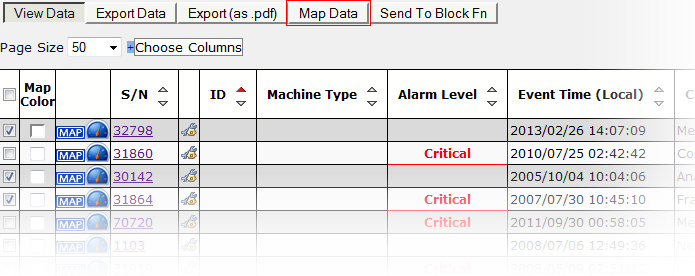Quick Equipment Report Filtered
While hovering over the Equipment Tab, you are given two options; Location & Status, and Full Detail. The differences between the two are simply the columns of data that are displayed. Full Detail, shows every column available for the device, and the Location & Status button shows a certain subset of columns. Although both of these pages display different columns of data, they can both be customized as to which columns are displayed. By default, clicking the Equipment > tab sends you to the Location & Status page
Column Selections
Once one of the standard reports is displayed, the user may modify the displayed columns by clicking the choose columns drop-down and choosing the desired columns.
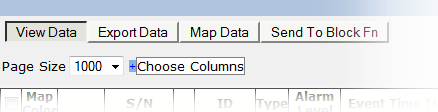
In the case of the equipment quick and standard view reports, the user may also save the selected columns so they become visible by default. The restore button allows the user to return to the default set of visible columns.
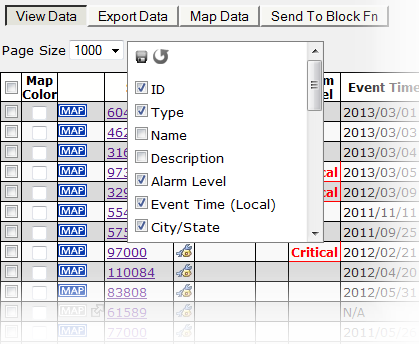
Note 1: Once a particular column selection is saved, this setting becomes the new default.
Note 2: The save and restore column selection buttons are disabled until the user changes the default selection (ie they are only enabled if there is a change to save/restore).
Note 3: Only visible columns will be exported.
Mapping a Single Device
You have the ability to view a devices' location with our user-friendly, intuitive mapping interface. Prior to loading the mapping interface, you can customize the color of the device so that you can easily find it on the map. To do so, select the color picker on the far left within the location row, and this will bring up the color picker (displayed below).
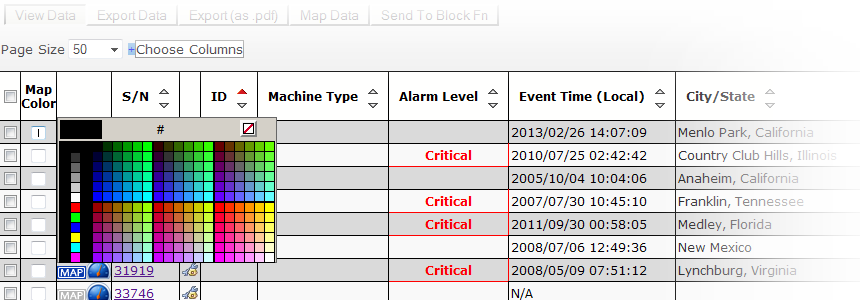
To view a single device on the Map, simply click the MAP button(highlighted red) corresponding to said device.