Machine Configuration
Jump to navigation
Jump to search
__NOTITLE__
Machine Configuration
To access the device configuration, click the Config button just above the device information.
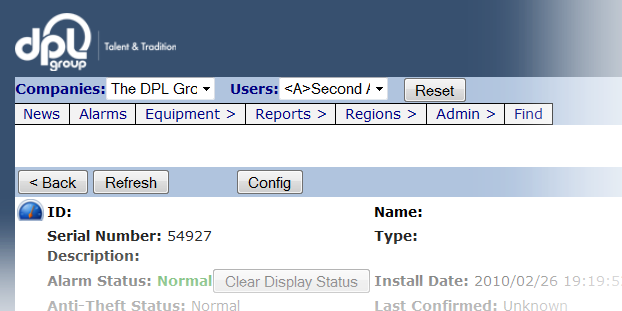
This brings you to the Machine Configuration screen.
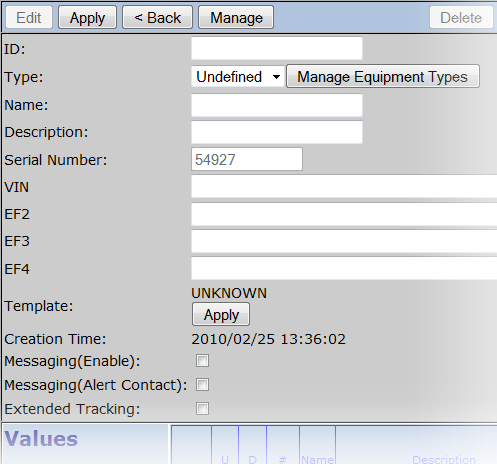
Here you can edit the configuration for the device, such as ID, type, Name, Description, etc. Please note that the Serial number in the reports, link to the management page while the little gear icon links to the configuration page.
If in the initial Company configuration (Administration Level) custom fields were added, you will see those custom fields below Serial Number and above template.
Clicking The Apply button next to Template will grab the template that has been saved to the device and re-stamp it with that templates configuration. This will over-write any customizations that might have been made to the device configuration, that were not saved to that template.
You have a few more options below this which are pretty self explanatory; Messaging, which allows messages to be sent to the Account, Messaging(Alert Contact), which will send a message to the contact if a message is received, and extended tracking.
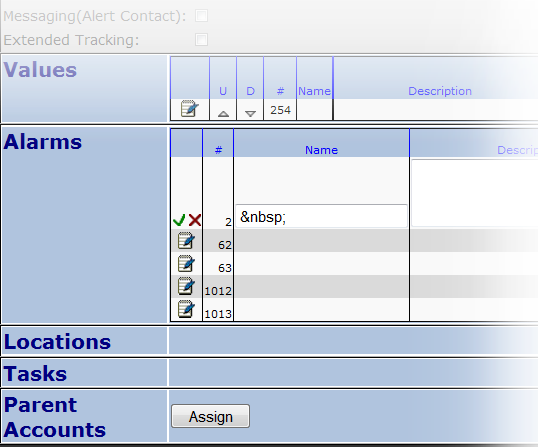
You can also configure Values, Alarms, Locations and Tasks. To modify any of the above mentioned configurations, click the script icon. This puts the item into 'Edit mode' to allow for easy modifications. Simply make your changes and select