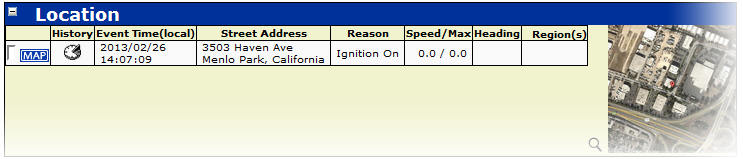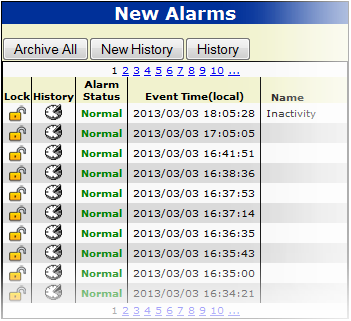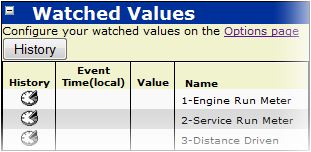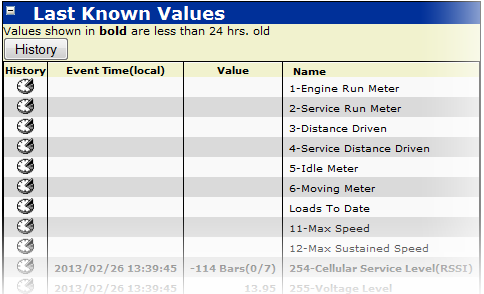Difference between revisions of "Equipment Management"
imported>Sartainm |
imported>Sartainm |
||
| Line 21: | Line 21: | ||
<div class='mw-collapsible mw-collapsed'> | <div class='mw-collapsible mw-collapsed'> | ||
| − | == | + | == New Alarms == |
| + | <div class='mw-collapsible-content'> | ||
| + | The New Alarms box is used to display all relevant alarms(non-archived) assigned to the device. | ||
| + | [[File:Alarm2.png]] | ||
| + | </div></div> | ||
| + | |||
| + | <div class='mw-collapsible mw-collapsed'> | ||
| + | == Watched Values == | ||
<div class='mw-collapsible-content'> | <div class='mw-collapsible-content'> | ||
| − | + | In order to watch certain values, you must click the Options Page link within the box. This will direct you to the Options screen and allow you to select which known values you wish to watch.<br><br> | |
| + | |||
| + | [[File:Watch1.png]]<br><br> | ||
| + | |||
| + | Clicking the History button at the top of the box allows you to view a Watched Value Report for all currently watched values. Selecting the History button within the Watched Values table, will allow you to see the history for that particular value. | ||
| + | </div></div> | ||
| + | |||
| + | <div class='mw-collapsible mw-collapsed'> | ||
| + | == Last Known Values == | ||
| + | <div class='mw-collapsible-content'> | ||
| + | Here you can view a brief summary of some Last Known Values. Much like Watched values, you can use the history button to view the Values Summary report that will display all historical data for those values. | ||
| + | |||
| + | [[File:Lk1.png]]<br><br> | ||
| + | |||
| + | Selecting the History button within the Last Known Values table, will allow you to see the history for that particular value. <br><br> | ||
</div></div> | </div></div> | ||
Revision as of 16:10, 16 April 2013
This section will outline how to view and configure a single device. The Equipment Management and Configuration pages provide all the information and controls associated with a single DPL unit.
Basic Information
Displayed at the top of this screen, you will see some basic information regarding your device, such as; ID, Serial Number, Description, etc. This is just to give you some quick information about the current device you are viewing.
Location
Tasks
The Task box allows you to both send a task to the device as well as view the most recent tasks sent.
New Alarms
Watched Values
In order to watch certain values, you must click the Options Page link within the box. This will direct you to the Options screen and allow you to select which known values you wish to watch.
Clicking the History button at the top of the box allows you to view a Watched Value Report for all currently watched values. Selecting the History button within the Watched Values table, will allow you to see the history for that particular value.
Last Known Values
Here you can view a brief summary of some Last Known Values. Much like Watched values, you can use the history button to view the Values Summary report that will display all historical data for those values.
Selecting the History button within the Last Known Values table, will allow you to see the history for that particular value.