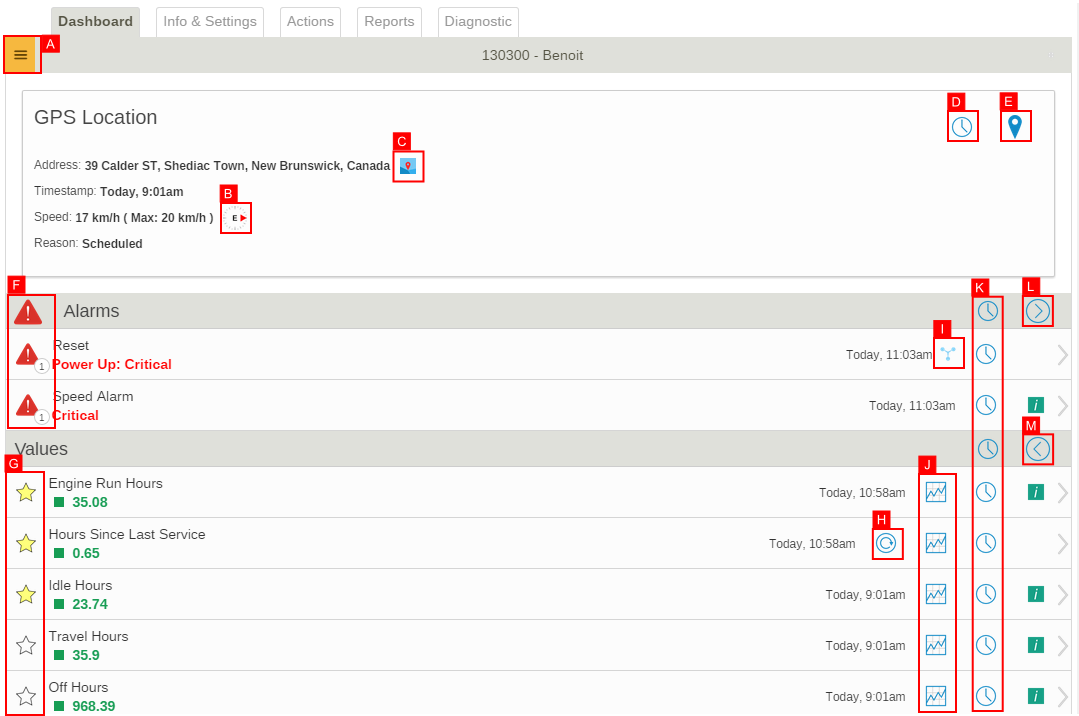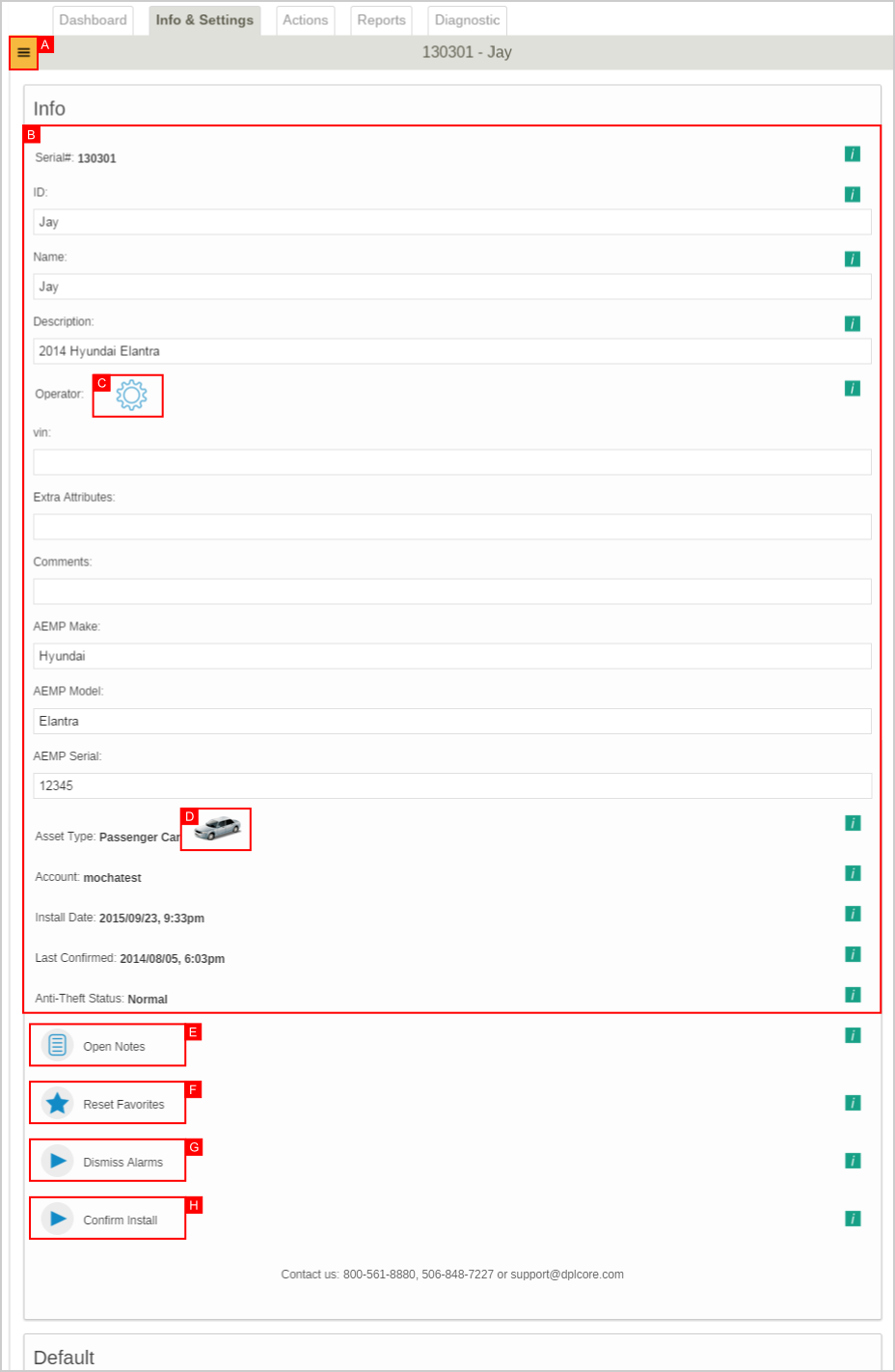Difference between revisions of "Equipment Management"
Jump to navigation
Jump to search
imported>Dpltech (→Info & Settings Tab) |
imported>Dpltech (→Info & Settings Tab) |
||
| Line 25: | Line 25: | ||
; B. Equipment Information: Some fields are editable. Click to edit. Press enter or click outside to save. | ; B. Equipment Information: Some fields are editable. Click to edit. Press enter or click outside to save. | ||
; C. Equipment Type: Click to change. | ; C. Equipment Type: Click to change. | ||
| − | ; D. Equipment Notes: Click to view and edit notes. | + | ; D. Equipment Notes: Click to view and edit notes. [[File:MachineNotesSmall.png]] |
; E. Reset Favorites: Click to reset values favorites to company defaults. | ; E. Reset Favorites: Click to reset values favorites to company defaults. | ||
; F. Dismiss Alarms: Click to dismiss all alarms for this equipment. | ; F. Dismiss Alarms: Click to dismiss all alarms for this equipment. | ||
Revision as of 17:47, 5 June 2015
The Equipment Management screen displays information about a single piece of equipment organised into tabbed sections described bellow.
Dashboard Tab
The Dashboard Tab displays location, alarm and value information.
- A. Quick Map Button
- Opens Quick Map popup.
- B. Location History Button
- Opens the Location History Report for this equipment.
- C. Map Button
- Opens mapping for this equipment.
- D. Alarm Level Icons
- The top alarm level icon next to the Alarms section header shows the max active alarm level for the current equipment. Each (grouped) alarm also has its own alarm level icon. Clicking on these icons dismisses the alarm.
- E. History Buttons
- A full history report for the current equipment can be opened with the history icon (E). For values, you can open a report in graph mode using H. Clicking on an alarm or value row displays a quick event history without opening a full report.
- F. Show All Alarms Button
- Toggles between showing only active alarms or all alarms even those that have been dismissed.
- G. Show All Values Button
- Toggles between showing only favorite values or all values.
- I. Menu with shortcuts available here
Info & Settings Tab
- A. Menu
- B. Equipment Information
- Some fields are editable. Click to edit. Press enter or click outside to save.
- C. Equipment Type
- Click to change.
- D. Equipment Notes
- Click to view and edit notes.
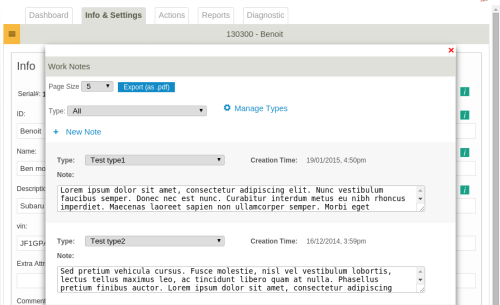
- E. Reset Favorites
- Click to reset values favorites to company defaults.
- F. Dismiss Alarms
- Click to dismiss all alarms for this equipment.
- G. Confirm Install