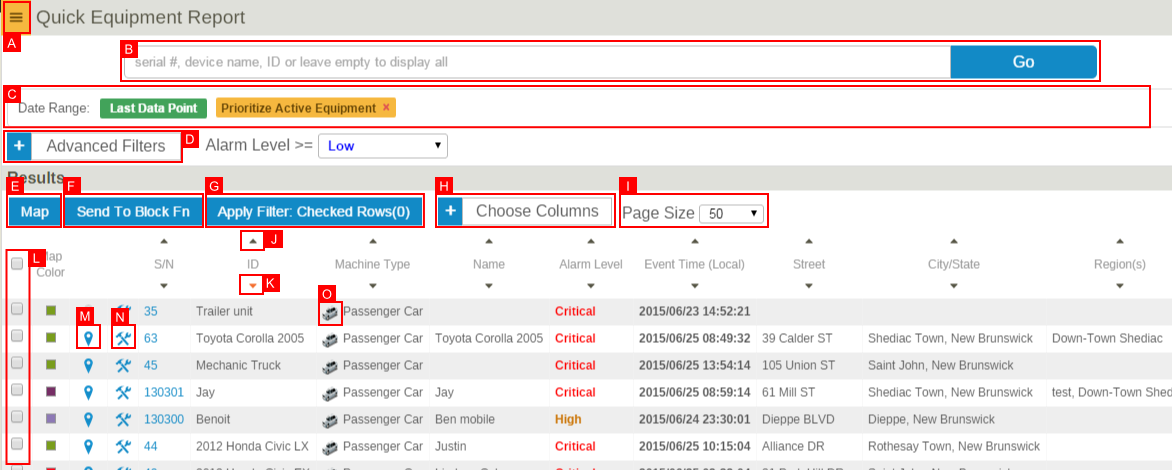Difference between revisions of "Equipment Report"
Jump to navigation
Jump to search
imported>Dpltech |
imported>Dpltech (→Equipment Report) |
||
| Line 1: | Line 1: | ||
The equipment report lists all accessible equipment in your fleet, displays information and allows to jump to further management and configuration screens for you equipment. It is accessible through the "Equipment" tab on the left menu. There are three configurations with differing visible columns labeled "Equipment", "Locations and Status" and "Full Details". By default "Equipment" hides the most columns and "Full Details" show everything but each can be customized on a per user basis. | The equipment report lists all accessible equipment in your fleet, displays information and allows to jump to further management and configuration screens for you equipment. It is accessible through the "Equipment" tab on the left menu. There are three configurations with differing visible columns labeled "Equipment", "Locations and Status" and "Full Details". By default "Equipment" hides the most columns and "Full Details" show everything but each can be customized on a per user basis. | ||
| − | = Equipment Report = | + | = Equipment Report Overview = |
[[File:QuickEqReport.png]] | [[File:QuickEqReport.png]] | ||
| − | + | ; A Menu: Contains exporting and bookmarking functionality. | |
| − | |||
| − | |||
| − | |||
| − | |||
= Column Selections = | = Column Selections = | ||
Revision as of 19:08, 4 June 2015
The equipment report lists all accessible equipment in your fleet, displays information and allows to jump to further management and configuration screens for you equipment. It is accessible through the "Equipment" tab on the left menu. There are three configurations with differing visible columns labeled "Equipment", "Locations and Status" and "Full Details". By default "Equipment" hides the most columns and "Full Details" show everything but each can be customized on a per user basis.
Contents
Equipment Report Overview
- A Menu
- Contains exporting and bookmarking functionality.
Column Selections
Once one of the standard reports is displayed, the user may modify the displayed columns by clicking the Choose Columns drop-down and choosing the desired columns.
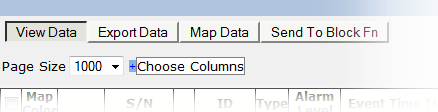
In the case of the Quick and Standard view reports, the user may also save the selected columns so they become visible by default. The restore button allows the user to return to the default set of visible columns.
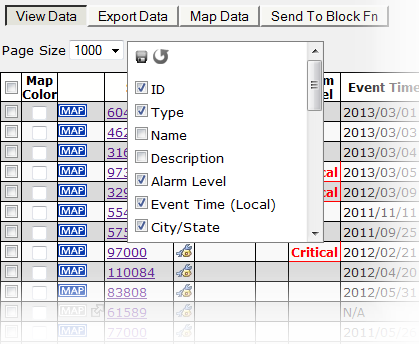
* Once a particular column selection is saved, this setting becomes the new default.
* The save and restore column selection buttons are disabled until the user changes the default selection (ie they are only enabled if there is a change to save/restore).
* Only visible columns will be exported.