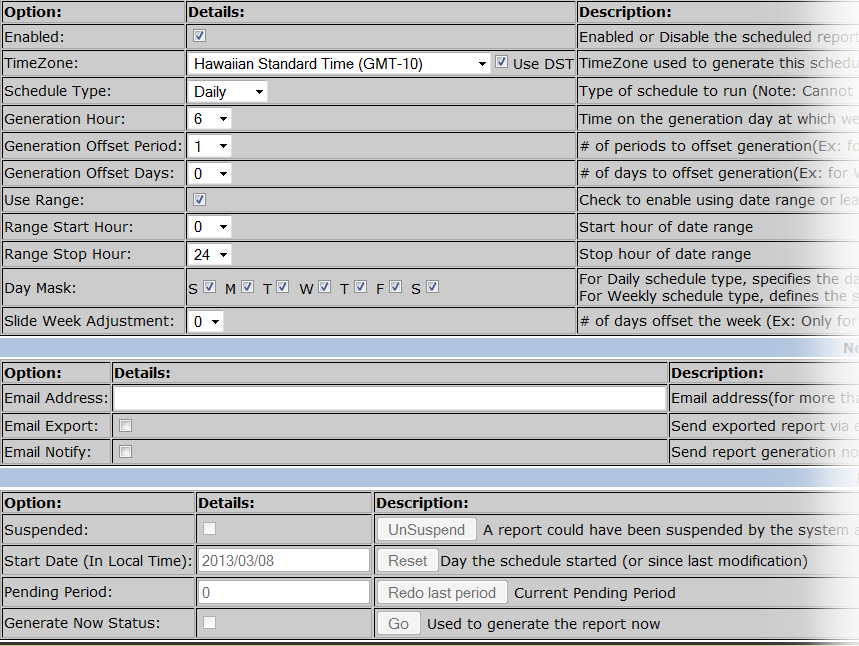Difference between revisions of "Scheduling Reports"
imported>Sartainm |
imported>Sartainm |
||
| Line 6: | Line 6: | ||
To do this, from the Reports page, select the New Schedule button next to the report you wish to schedule. | To do this, from the Reports page, select the New Schedule button next to the report you wish to schedule. | ||
<br><br> | <br><br> | ||
| − | [[File:Reports7.png]] | + | [[File:Reports7.png|link=]] |
<br><br> | <br><br> | ||
This brings you to the Schedule Report page where you can setup the schedule and apply some further options to the report generation. Give the new Scheduled Report a name, and move through the available options. | This brings you to the Schedule Report page where you can setup the schedule and apply some further options to the report generation. Give the new Scheduled Report a name, and move through the available options. | ||
<br><br> | <br><br> | ||
| − | [[File:Reports8.png]] | + | [[File:Reports8.png|link=]] |
<br><br> | <br><br> | ||
You can assign the report to be generated for a particular Account, apply a Region filter and also generate the report for a certain equipment type. | You can assign the report to be generated for a particular Account, apply a Region filter and also generate the report for a certain equipment type. | ||
<br><br> | <br><br> | ||
The remainging options define when the report will be generated, as well as generation offsets, day masks and ranges. You can also have the report be emailed to you via the email export options. Please note that you should not use your cellphone email address due to the potential size of the report. | The remainging options define when the report will be generated, as well as generation offsets, day masks and ranges. You can also have the report be emailed to you via the email export options. Please note that you should not use your cellphone email address due to the potential size of the report. | ||
| − | [[File:Reports9.png]] | + | [[File:Reports9.png|link=]] |
Latest revision as of 18:56, 14 May 2013
__NOTITLE__
Scheduling Reports
You have the ability to Schedule either standard reports, or custom created reports.
To do this, from the Reports page, select the New Schedule button next to the report you wish to schedule.
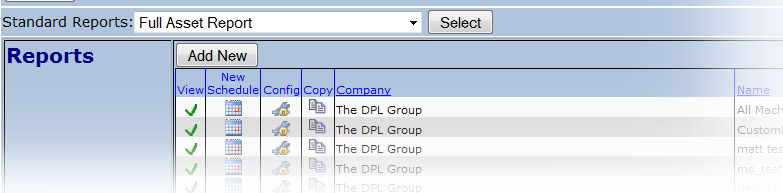
This brings you to the Schedule Report page where you can setup the schedule and apply some further options to the report generation. Give the new Scheduled Report a name, and move through the available options.
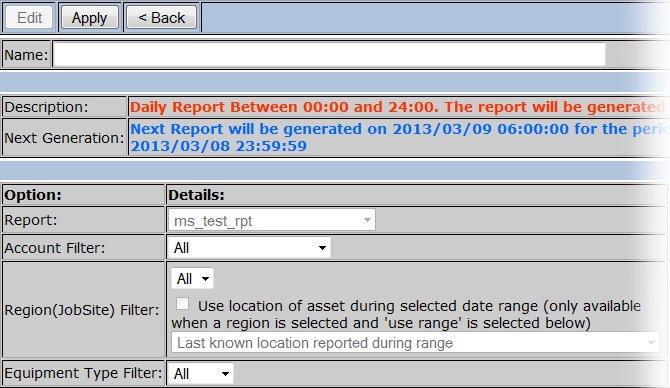
You can assign the report to be generated for a particular Account, apply a Region filter and also generate the report for a certain equipment type.
The remainging options define when the report will be generated, as well as generation offsets, day masks and ranges. You can also have the report be emailed to you via the email export options. Please note that you should not use your cellphone email address due to the potential size of the report.