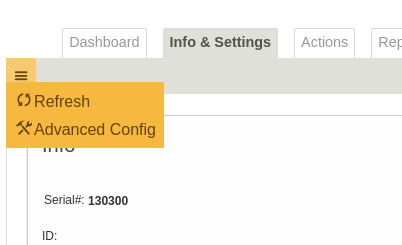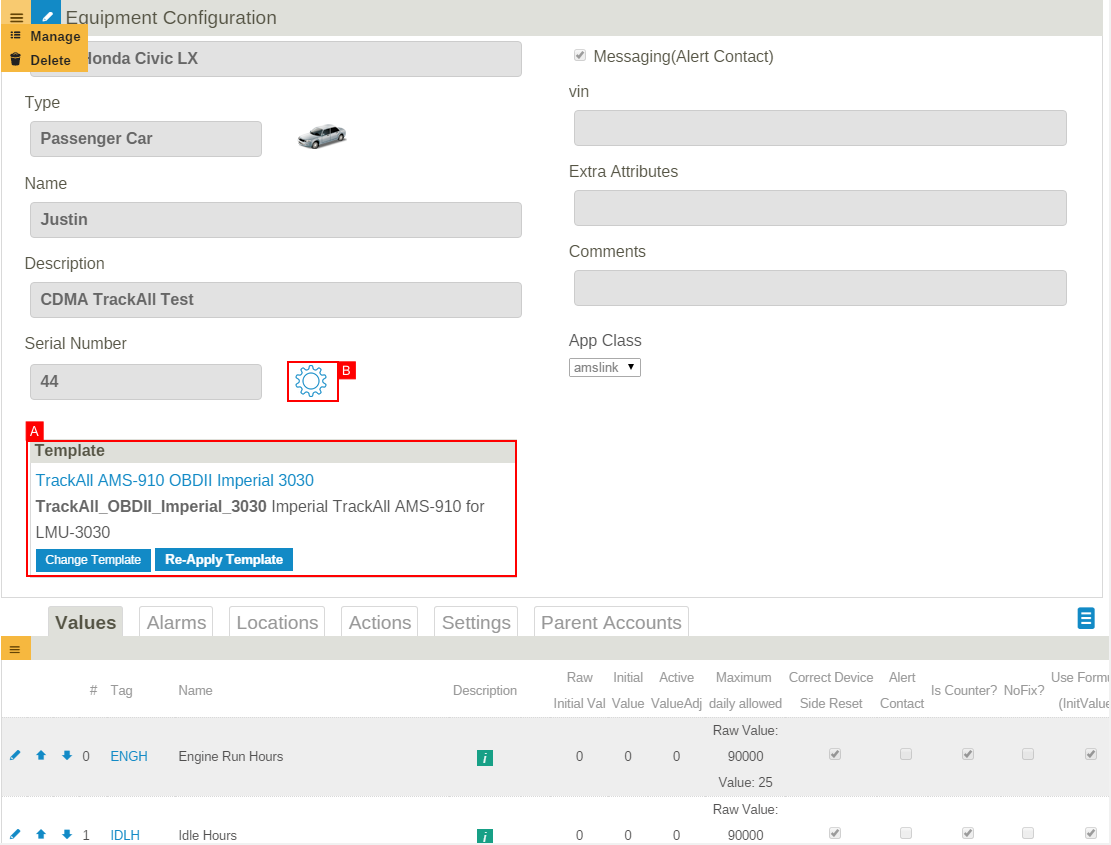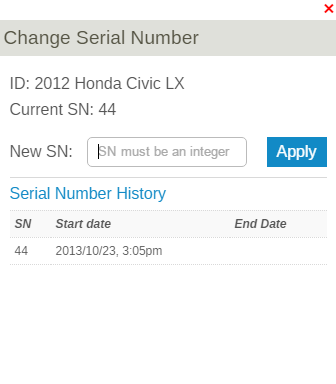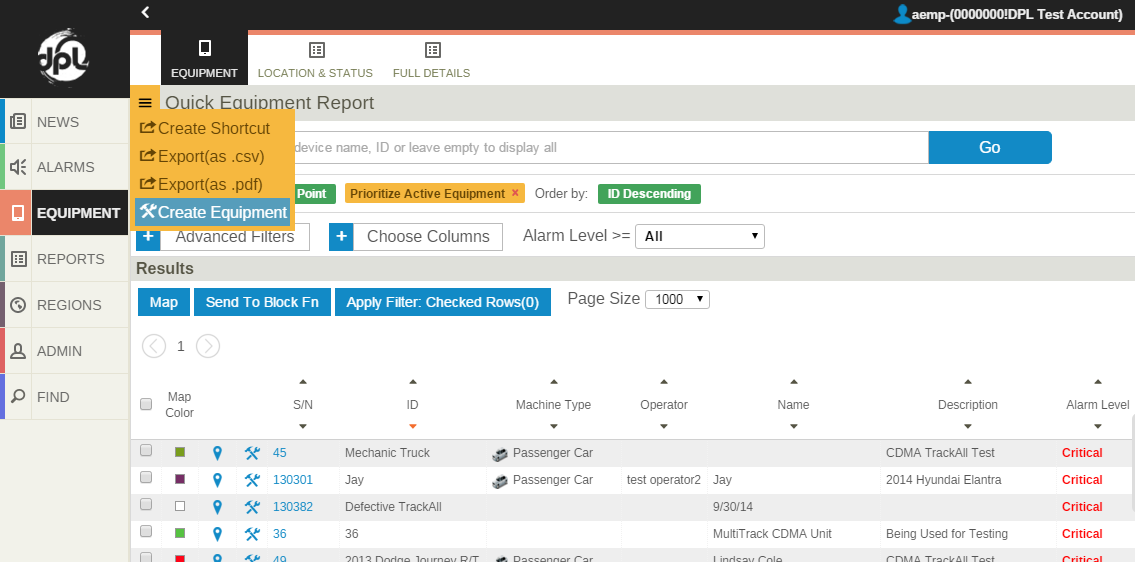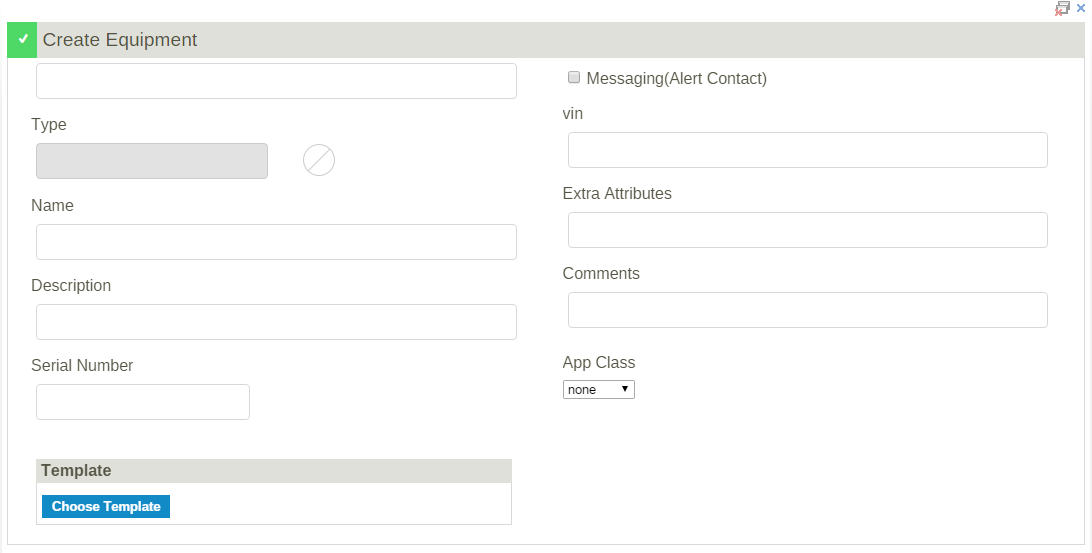Difference between revisions of "Advanced Equipment Configuration"
imported>Dpltech |
imported>Dpltech (→Equipment Creation) |
||
| (23 intermediate revisions by the same user not shown) | |||
| Line 9: | Line 9: | ||
[[File:InfoAndSettingsMenu.png]] | [[File:InfoAndSettingsMenu.png]] | ||
| − | Although it is possible to change some advanced configuration settings on an individual device basis, best practice is to create configuration [[Templates|templates]] and apply them to | + | Although it is possible to change some advanced configuration settings on an individual device basis, best practice is to create configuration [[Templates|templates]] and apply them to equipment. This way configuration can be kept consistent across a fleet of similar equipment. |
[[File:Advancedequipconfig.png]] | [[File:Advancedequipconfig.png]] | ||
| − | ; A. Choose and apply template: Re-applying templates overwrites the settings that were changed in this page and returns them to those of the template. | + | ; A. Choose and apply template: Re-applying templates overwrites the settings that were changed in this page and returns them to those of the template. Values from the old templates are generally not deleted but only marked as "suppressed". This means they won't show up in reports but the data is not lost. It can be made visible by unchecking the "Is Suppressed" checkbox. |
| − | ; B. | + | ; B. Change Serial Number: There are a few cases where you may want to change the serial number of a piece of equipment. One such scenario is when replacing a DPL unit. By replacing the serial number in the eMMS equipment with a new serial number, the equipment's history is maintained through the replacement process. <br/><br/> A second scenario is when (for whatever reason) you want to clear all the data associated with a piece of equipment and start over from a clean history. To achieve this "reset", you can simply create a new piece of equipment with the serial number in question. The serial number (essentially representing the DPL unit) is automatically removed from the old machine when you create the new one. Alternatively, you can create a new machine with no serial number and assign the desired serial number at a later time. <br/><br/>Please note that in assigning an existing serial number (or creating a new piece of equipment with an existing serial number) to a piece of equipment, the original equipment associated with that serial number will be disassociated from that serial number. i.e. the original equipment will still exist in eMMS but will have no serial number.<br/><br/>The modify serial number icon is shown to admin users only. |
| − | + | ::[[File:SnMigration.png]] | |
| − | + | == Equipment Creation == | |
| + | |||
| + | You can create a new piece of equipment by selecting the "Create Equipment" menu item from the Equipment Report. | ||
| + | |||
| + | :[[File:CreateEquipmentMenu.png]] | ||
| + | |||
| + | |||
| + | You can set any of: ID, Type, Name, Serial Number, and choose a Template. If you create a device without a serial number it will remain dormant (no incoming data) until a DPL unit is associated with the equipment by setting the serial number appropriately. | ||
| + | |||
| + | :[[File:CreateEquipment.png]] | ||
Latest revision as of 18:37, 4 November 2015
This section is for advanced users only and can be used to change low level configuration of equipment.
For normal configuration see Info & Settings Tab.
It can be accessed through the "advanced config" top left menu item on the Info & Settings Tab.
Although it is possible to change some advanced configuration settings on an individual device basis, best practice is to create configuration templates and apply them to equipment. This way configuration can be kept consistent across a fleet of similar equipment.
- A. Choose and apply template
- Re-applying templates overwrites the settings that were changed in this page and returns them to those of the template. Values from the old templates are generally not deleted but only marked as "suppressed". This means they won't show up in reports but the data is not lost. It can be made visible by unchecking the "Is Suppressed" checkbox.
- B. Change Serial Number
- There are a few cases where you may want to change the serial number of a piece of equipment. One such scenario is when replacing a DPL unit. By replacing the serial number in the eMMS equipment with a new serial number, the equipment's history is maintained through the replacement process.
A second scenario is when (for whatever reason) you want to clear all the data associated with a piece of equipment and start over from a clean history. To achieve this "reset", you can simply create a new piece of equipment with the serial number in question. The serial number (essentially representing the DPL unit) is automatically removed from the old machine when you create the new one. Alternatively, you can create a new machine with no serial number and assign the desired serial number at a later time.
Please note that in assigning an existing serial number (or creating a new piece of equipment with an existing serial number) to a piece of equipment, the original equipment associated with that serial number will be disassociated from that serial number. i.e. the original equipment will still exist in eMMS but will have no serial number.
The modify serial number icon is shown to admin users only.
Equipment Creation
You can create a new piece of equipment by selecting the "Create Equipment" menu item from the Equipment Report.
You can set any of: ID, Type, Name, Serial Number, and choose a Template. If you create a device without a serial number it will remain dormant (no incoming data) until a DPL unit is associated with the equipment by setting the serial number appropriately.