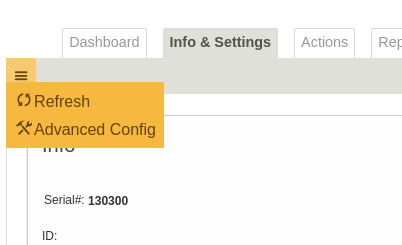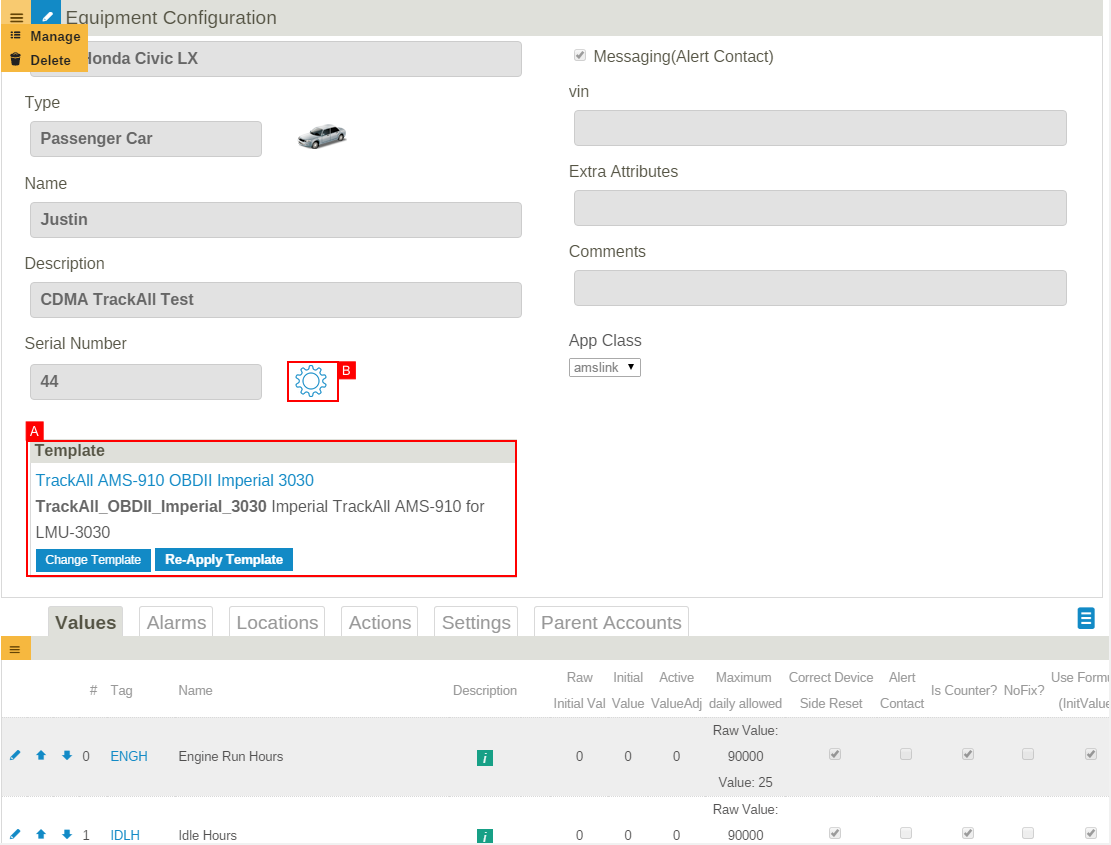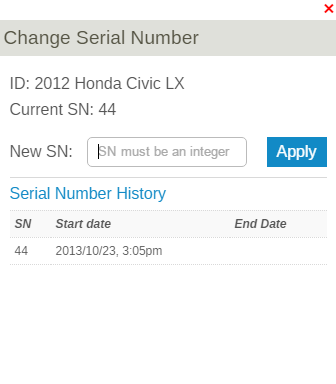Difference between revisions of "Advanced Equipment Configuration"
Jump to navigation
Jump to search
imported>Dpltech |
imported>Dpltech |
||
| Line 17: | Line 17: | ||
; B. Change Serial Number: You may want to change the serial number of a machine. Please note that assigning an existing serial number to the machine will disassociate the serial number from it's current machine. This icon only be shown to admin users. | ; B. Change Serial Number: You may want to change the serial number of a machine. Please note that assigning an existing serial number to the machine will disassociate the serial number from it's current machine. This icon only be shown to admin users. | ||
| − | [[File:SnMigration.png]] | + | ::[[File:SnMigration.png]] |
Revision as of 15:48, 9 October 2015
This section is for advanced users only and can be used to change low level configuration of equipment.
For normal configuration see Info & Settings Tab.
It can be accessed through the "advanced config" top left menu item on the Info & Settings Tab.
Although it is possible to change some advanced configuration settings on an individual device basis, best practice is to create configuration templates and apply them to equipment. This way configuration can be kept consistent across a fleet of similar equipment.
- A. Choose and apply template
- Re-applying templates overwrites the settings that were changed in this page and returns them to those of the template. Values from the old templates are generally not deleted but only marked as "suppressed". This means they won't show up in reports but the data is not lost. It can be made visible by unchecking the "Is Suppressed" checkbox.
- B. Change Serial Number
- You may want to change the serial number of a machine. Please note that assigning an existing serial number to the machine will disassociate the serial number from it's current machine. This icon only be shown to admin users.