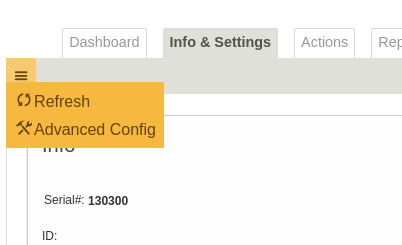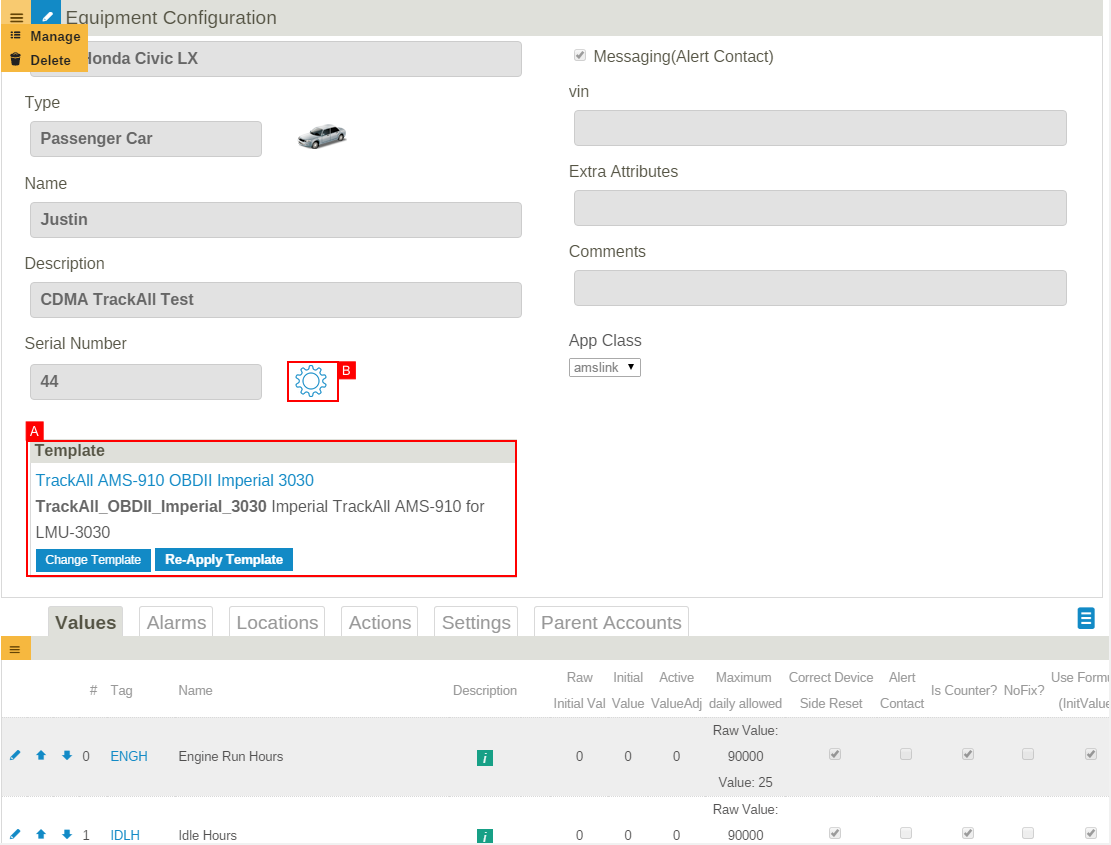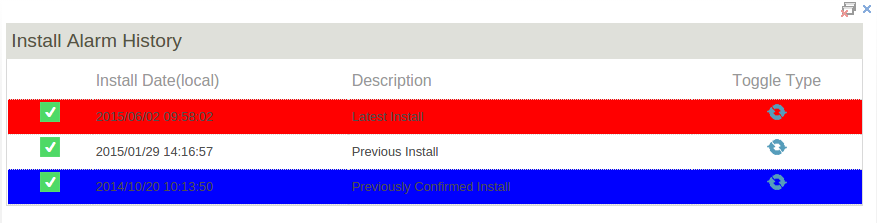Difference between revisions of "Advanced Equipment Configuration"
imported>Dpltech |
imported>Dpltech (→Fix Data Screen) |
||
| Line 27: | Line 27: | ||
[[File:FixData.png]] | [[File:FixData.png]] | ||
| − | A | + | A row is highlighted in yellow if it is the current active reset point and installation has been marked confirmed. |
| − | A | + | A row is highlighted in red if it is the current active reset point and installation was not marked confirmed. |
| − | A | + | A row is highlighted in blue if it is not the current active reset point but it is the latest confirmed install point. |
Revision as of 17:05, 8 June 2015
This section is for advanced users only and can be used to change low level configuration of equipment.
For normal configuration see Info & Settings Tab.
It can be accessed through the "advanced config" top left menu item on the Info & Settings Tab.
Although it is possible to change some advanced configuration settings on an individual device basis, best practice is to create configuration templates and apply them to equipment. This way configuration can be kept consistent across fleet of similar equipment.
- A. Choose and apply template
- Re-applying templates overwrites the settings that were changed in this page and returns them to those of the template.
- B. Fix Data
- Opens the Fix data screen.
The other configuration parameters modifiable here are documented in the templates section.
Fix Data Screen
This advanced feature allows an equipment to display data newer than a reset point and adjusts data to seem like it has started accumulated from that reset point. This is useful when data was reset and cleared prematurely and you would like to "un-reset" it to a previous point to see older data.
Counters are reset to zero at the reset point and data accumulation is replayed from that point on to calculate values (However this behaviour can be changed by clicking on "Toggle type" to change the reset point to one where, counters continue from the last value instead of restarting from zero).
A row is highlighted in yellow if it is the current active reset point and installation has been marked confirmed.
A row is highlighted in red if it is the current active reset point and installation was not marked confirmed.
A row is highlighted in blue if it is not the current active reset point but it is the latest confirmed install point.