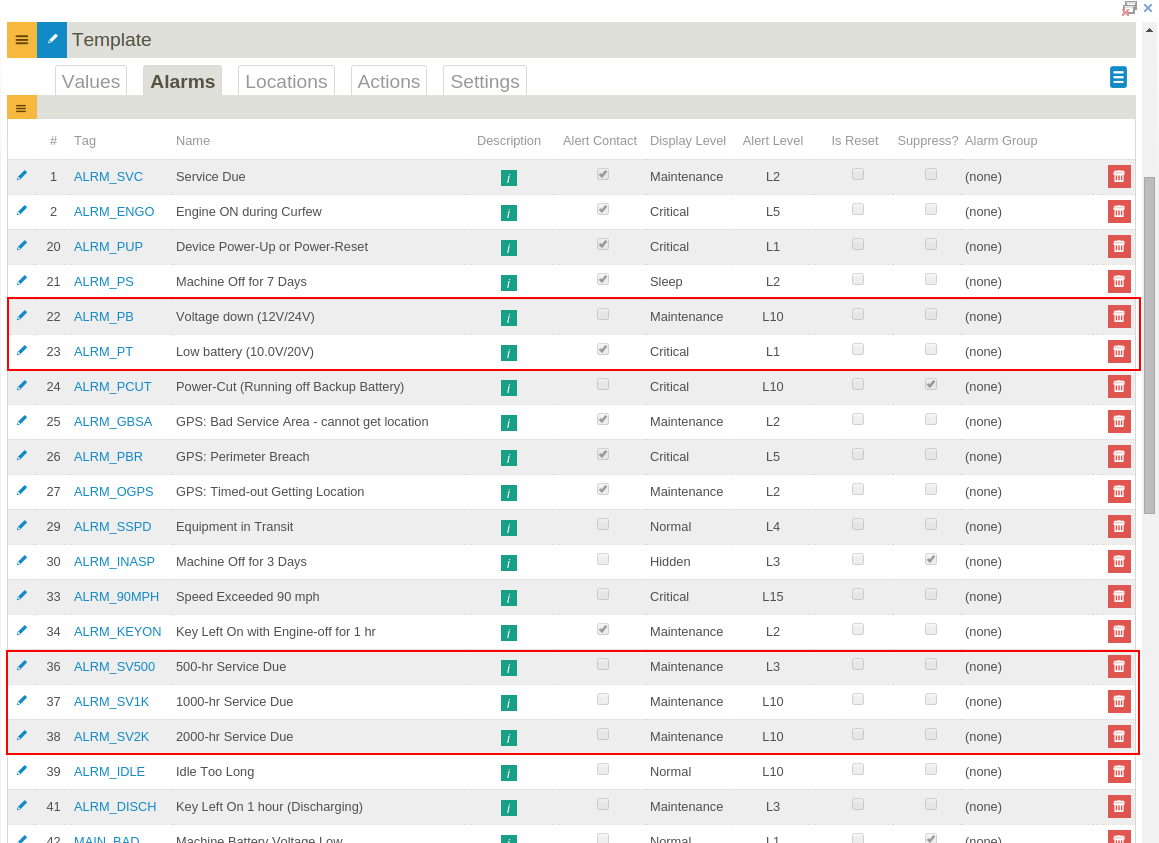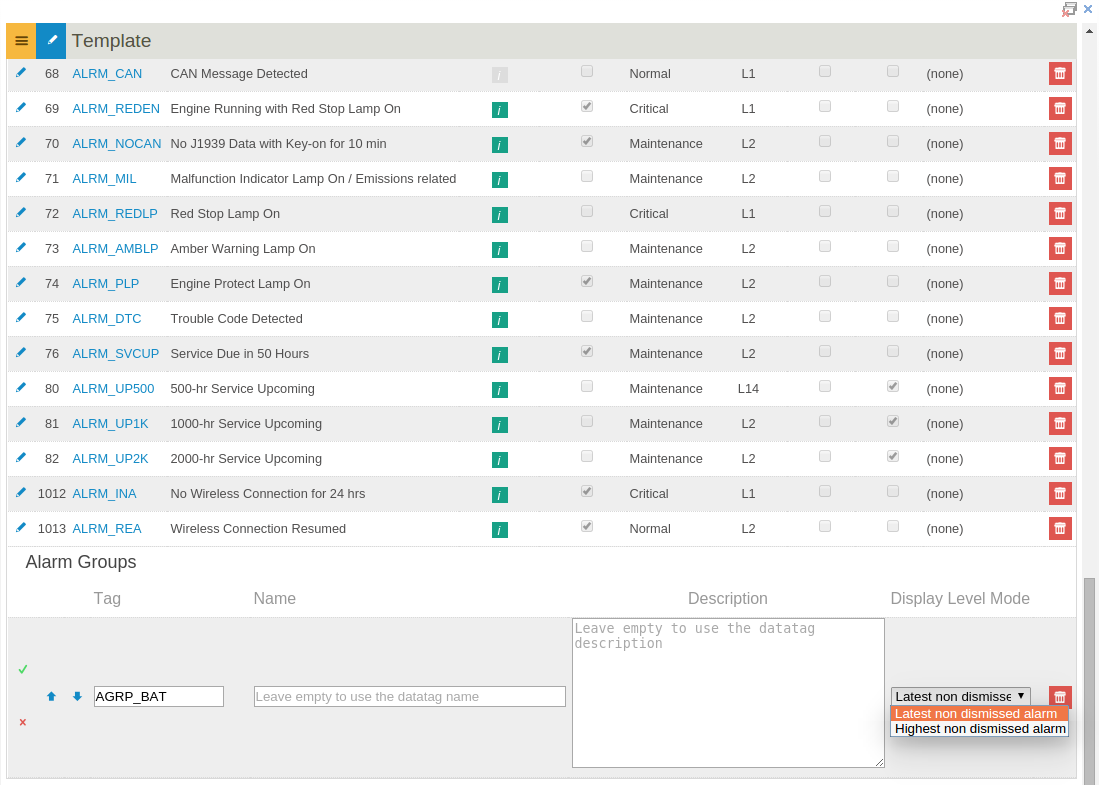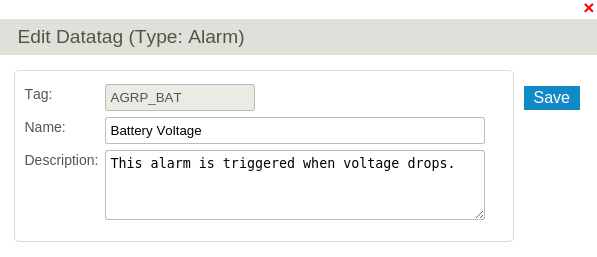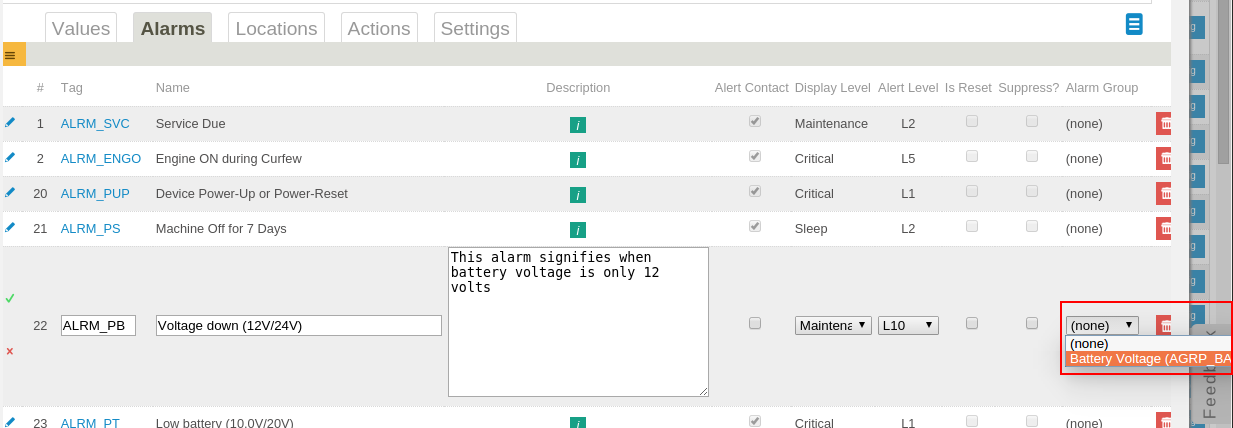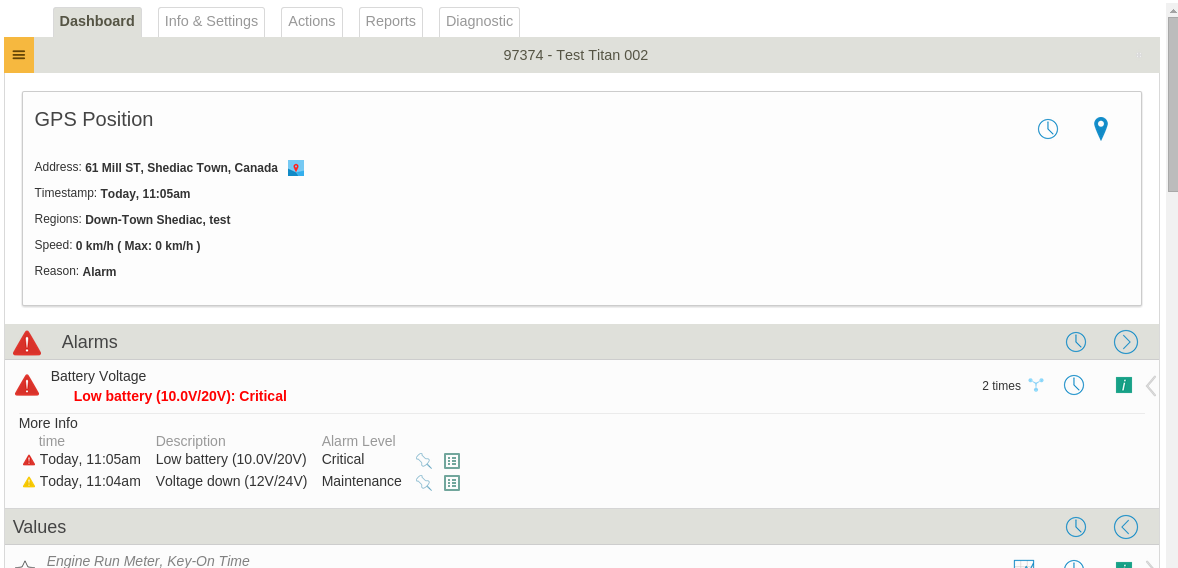Difference between revisions of "Alarm Group Tutorial"
imported>Dpltech |
imported>Dpltech |
||
| Line 3: | Line 3: | ||
Grouped alarms are treated as a single alarms with multiple alarm levels. | Grouped alarms are treated as a single alarms with multiple alarm levels. | ||
| − | Consider a template | + | Here is how to group alarms. Consider, for example, a template that contains related alarms. |
[[File:Alrmgrouptut1.png]] | [[File:Alrmgrouptut1.png]] | ||
| + | |||
| + | Say we want to group the "Voltage down" and the "Low battery" alarms together. We first create a group to hold the alarms (The "New Alarm Group" command is available in the left orange menu next to the Values tab). | ||
| + | |||
| + | If the name and description fields are left blank, the group will take its name and description from the datatag. The datatag names are company wide. This provides more flexibility if we want to change the name for all devices later and when selecting datatags filters on fleets of devices. | ||
[[File:Alrmgrouptut3.png]] | [[File:Alrmgrouptut3.png]] | ||
Revision as of 17:19, 10 June 2015
On top of alarms being automatically grouped together in the Grouped Alarms Report template creators can now create custom alarm groups to further group related alarms together.
Grouped alarms are treated as a single alarms with multiple alarm levels.
Here is how to group alarms. Consider, for example, a template that contains related alarms.
Say we want to group the "Voltage down" and the "Low battery" alarms together. We first create a group to hold the alarms (The "New Alarm Group" command is available in the left orange menu next to the Values tab).
If the name and description fields are left blank, the group will take its name and description from the datatag. The datatag names are company wide. This provides more flexibility if we want to change the name for all devices later and when selecting datatags filters on fleets of devices.