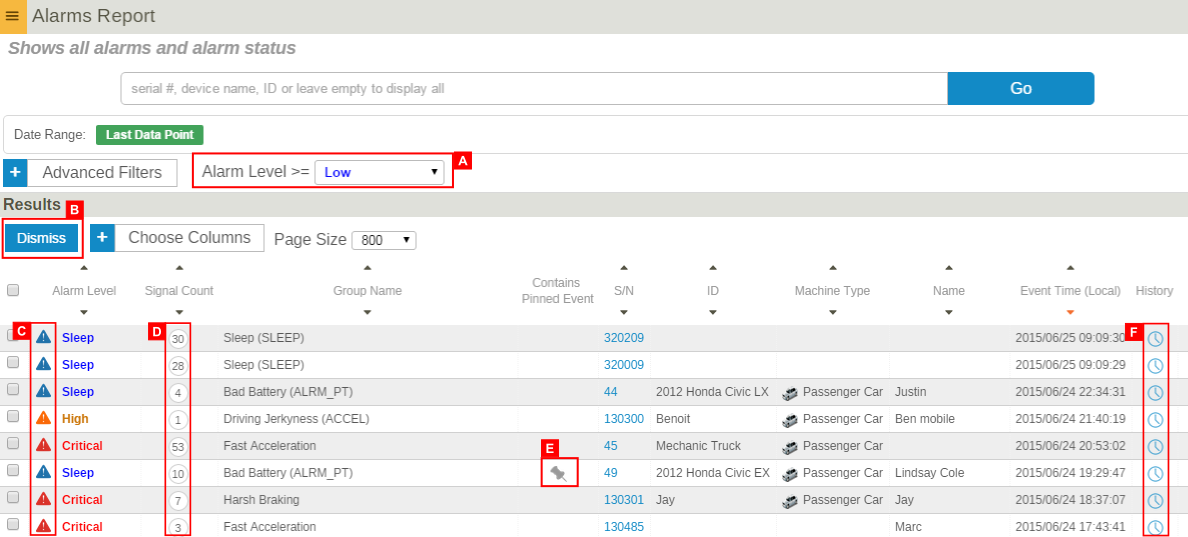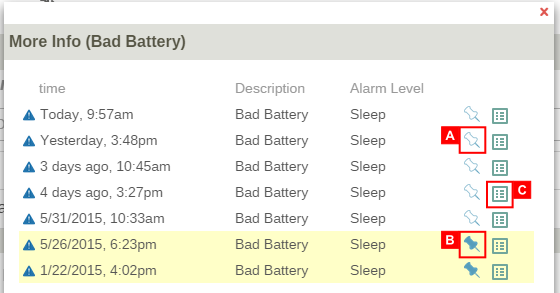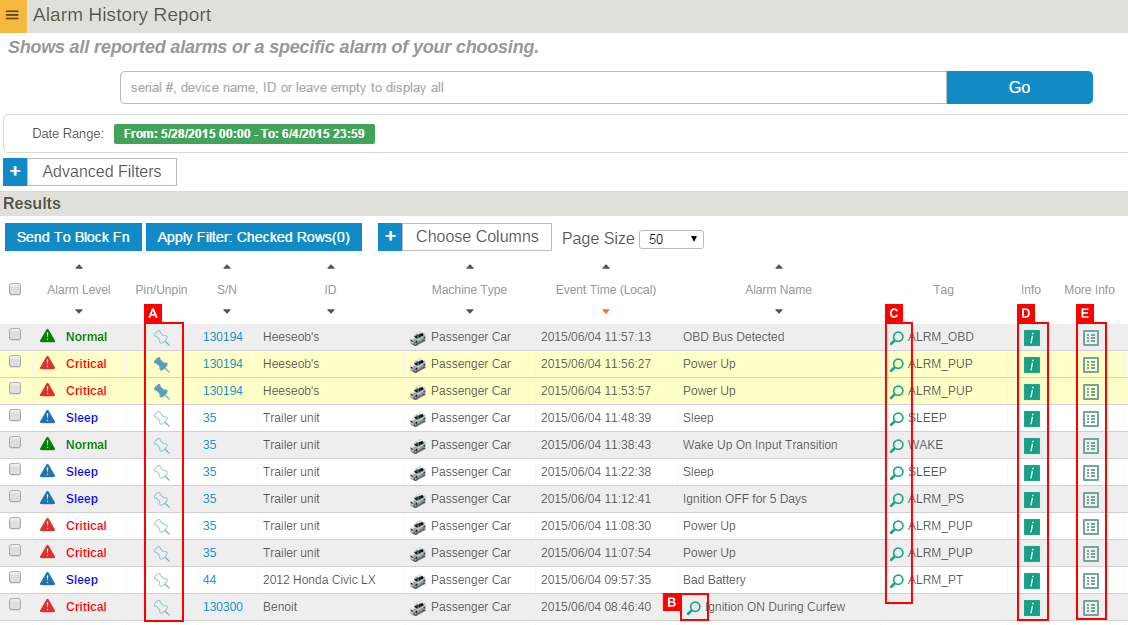Difference between revisions of "Alarms"
Jump to navigation
Jump to search
imported>Sartainm |
imported>Dpltech (→Alarms) |
||
| Line 1: | Line 1: | ||
__NOTITLE__ | __NOTITLE__ | ||
| − | = Alarms= | + | = Alarms = |
| − | Selecting the Alarms tab at the | + | There are three kinds of alarms report such as Grouped Alarms Report, Alarms Summary Report, and New Alarms Summary Report. |
| + | Selecting the Alarms tab at the left brings you to the Grouped Alarms Report screen by default and you can choose other alarms reports by clicking one of the icon at the top. | ||
| + | |||
| + | [[File:AlarmsReportIcons.png]] | ||
| + | |||
| + | = Grouped Alarms Report = | ||
| + | |||
| + | [[File:GroupedAlarmsReport.png]] | ||
| + | |||
| + | [[File:ActiveAlarms.png]] | ||
| + | |||
| + | = Alarms Summary Report = | ||
| + | |||
| + | [[File:AlarmsSummaryReport.png]] | ||
| + | |||
| + | = New Alarms Report = | ||
Within this page, you can view all new alarms(non-archived) that have come in. You can also filter the data based on certain criteria. | Within this page, you can view all new alarms(non-archived) that have come in. You can also filter the data based on certain criteria. | ||
For further details on filtering see the [[Advanced Filtering]] section. | For further details on filtering see the [[Advanced Filtering]] section. | ||
| − | |||
The data displays the Alarm level, the device in which the alarm originated from, Event Time as well as Alarm Name. | The data displays the Alarm level, the device in which the alarm originated from, Event Time as well as Alarm Name. | ||
You can also sort the alarms based on whichever available column you like. | You can also sort the alarms based on whichever available column you like. | ||
Revision as of 16:18, 4 June 2015
__NOTITLE__
Alarms
There are three kinds of alarms report such as Grouped Alarms Report, Alarms Summary Report, and New Alarms Summary Report. Selecting the Alarms tab at the left brings you to the Grouped Alarms Report screen by default and you can choose other alarms reports by clicking one of the icon at the top.
Grouped Alarms Report
Alarms Summary Report
New Alarms Report
Within this page, you can view all new alarms(non-archived) that have come in. You can also filter the data based on certain criteria. For further details on filtering see the Advanced Filtering section. The data displays the Alarm level, the device in which the alarm originated from, Event Time as well as Alarm Name. You can also sort the alarms based on whichever available column you like.