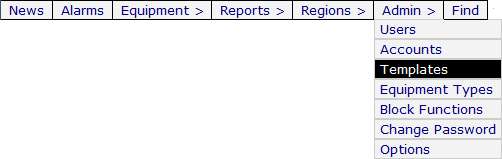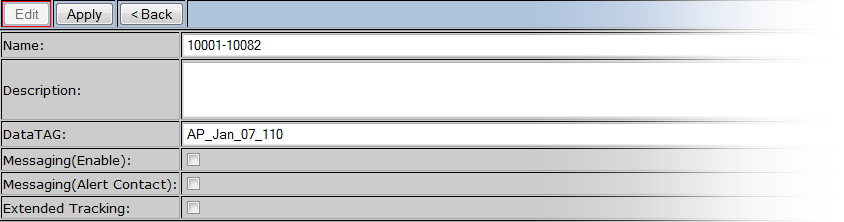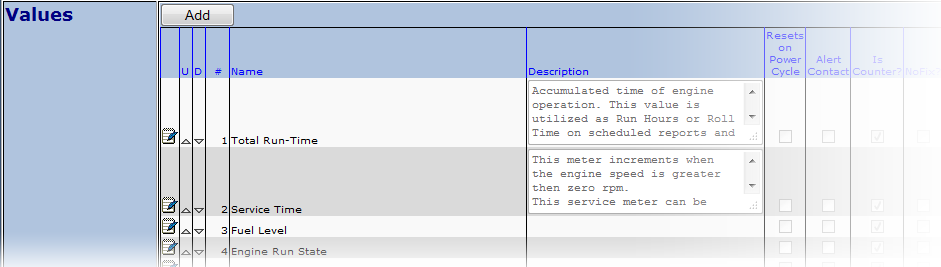Difference between revisions of "Templates"
Jump to navigation
Jump to search
imported>Sartainm |
imported>Sartainm |
||
| Line 1: | Line 1: | ||
| − | Templates allow you to define which set of parameters the device will listen for and report on. This includes; Values, Alarms, Locations and Tasks. | + | <sidebarmenu> |
| + | +Table of Contents | ||
| + | *[[Configure Value Parameters|Value Parameters]] | ||
| + | *[[Configure Alarm Parameters|Alarm Parameters]] | ||
| + | *[[Configure Location Parameters|Location Parameters]] | ||
| + | *[[Configure Task Parameters|Task Parameters]] | ||
| + | </sidebarmenu> | ||
| + | |||
| + | <pre> | ||
| + | Templates allow you to define which set of parameters the device will listen for and report on. | ||
| + | This includes; Values, Alarms, Locations and Tasks. | ||
To navigate to the Templates section, under Admin, select Templates. | To navigate to the Templates section, under Admin, select Templates. | ||
| − | < | + | </pre> |
| − | [[File:templates1.png]]< | + | [[File:templates1.png]] |
| − | This will display all available templates that you have created. To configure/edit any of the existing templates, click the Config button | + | |
| − | next the to template you wish to modify. | + | <pre> |
| − | < | + | This will display all available templates that you have created. |
| − | In order modify the templates you can click the Edit button at the top of the screen. This will allow you to change such values as the templates' name, | + | To configure/edit any of the existing templates, click the Config button |
| − | description, DataTag, etc. | + | next the to template you wish to modify.</pre> |
| − | < | + | |
| + | <pre> | ||
| + | In order modify the templates you can click the Edit button at the top of the screen. | ||
| + | This will allow you to change such values as the templates' name, description, DataTag, etc.</pre> | ||
[[File:templates4.png]] | [[File:templates4.png]] | ||
| − | < | + | |
| − | When modifying a Template, select the script button next to the parameter you wish to modify. | + | <pre> |
| − | + | When modifying a Template, select the script button next to the parameter you wish to modify.</pre> | |
[[File:templates2.png]] | [[File:templates2.png]] | ||
| − | < | + | |
| − | This activates the ability to modify the parameters' properties. Click the green or red buttons to enable/disable the item, respectively. | + | <pre> |
| − | You can change its name, description, options, etc. You can also delete the parameter by selecting the red X on the far right. | + | This activates the ability to modify the parameters' properties. |
| − | < | + | Click the green or red buttons to enable/disable the item, respectively. |
| + | You can change its name, description, options, etc. You can also delete the parameter by selecting the red X on the far right.</pre> | ||
[[File:templates3.png]] | [[File:templates3.png]] | ||
Revision as of 13:53, 23 April 2013
<sidebarmenu> +Table of Contents
</sidebarmenu>
Templates allow you to define which set of parameters the device will listen for and report on. This includes; Values, Alarms, Locations and Tasks. To navigate to the Templates section, under Admin, select Templates.
This will display all available templates that you have created. To configure/edit any of the existing templates, click the Config button next the to template you wish to modify.
In order modify the templates you can click the Edit button at the top of the screen. This will allow you to change such values as the templates' name, description, DataTag, etc.
When modifying a Template, select the script button next to the parameter you wish to modify.
This activates the ability to modify the parameters' properties. Click the green or red buttons to enable/disable the item, respectively. You can change its name, description, options, etc. You can also delete the parameter by selecting the red X on the far right.